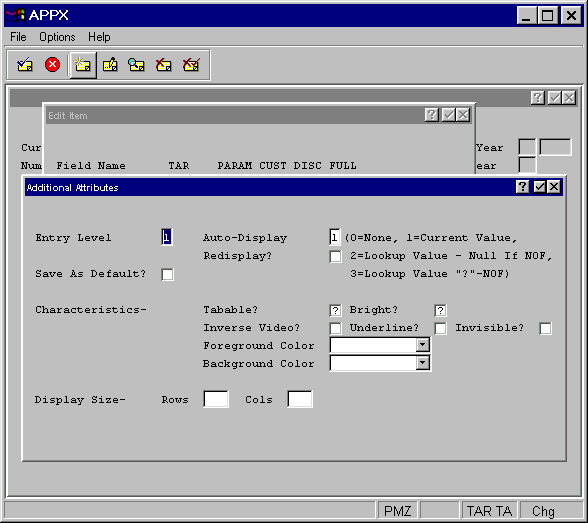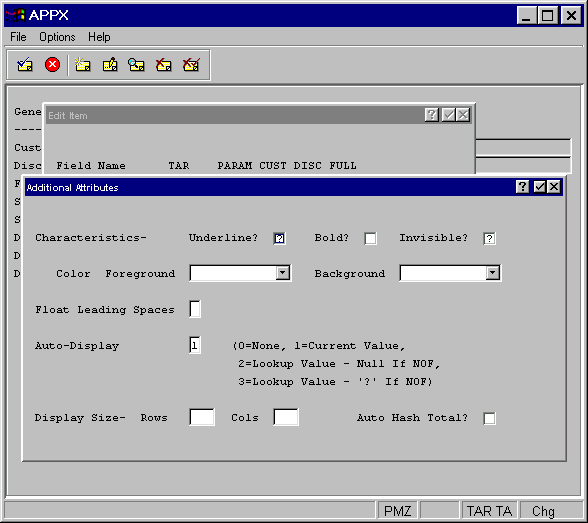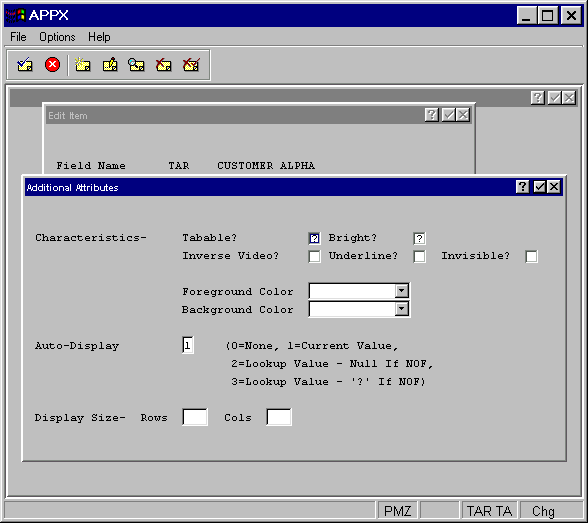Chapter 3-15: Using the Image Editor |
Alphanumeric Item Additional Attributes The alphanumeric item Additional Attributes overlay screens, shown below, contain specifications that are unique to the appearance of an alphanumeric field painted as an item on an image. The options that follow are a composite of those you see when defining alphanumeric items for frames in input, output, and inquiry processes. If an option only displays for a specific type of process, the definition indicates so.
Alphanumeric Input Additional Attributes Overlay
Alphanumeric Output Additional Attributes Overlay
Alphanumeric Inquiry Key Entry Additional Attributes Overlay Alphanumeric item Additional Attributes overlays contain some or all of the following fields, which may be common to date/time, numeric, and End of Range Additional Attributes overlays, as well. Entry Level for input processes, designates the entry level this item belongs to. If Entry level is 0 (and Modifiable? is 'yes'), this field is always able to be edited, even during key entry. If nonzero, the user first accesses the field in the data entry level that is represented by this nonzero value. Auto-Display indicates whether or not the value in this item automatically displays and, if so, both the source of the value and the action to be taken if the information is not on file. The Auto-Display options are: 0 = None. The value for this item will not automatically display. Its appearance is explicitly controlled by the designer with statements. 1 = Current Value. Displays the value of the field in the record currently in memory. 2 = Lookup Value - Null If NOF. Displays the value of the field in the record that is defined in the data lookup. If the information is not on file, the field displays blanks. 3 = Lookup Value - '?' If NOF. Displays the value of the field in the record that is defined in the data lookup. If the information is not on file, the field displays question marks (???). The default is 1. Redisplay indicates whether or not the value in this item should be redisplayed when it changes. If a user enters a partial value (as with token fields), the complete value is displayed before allowing the user to continue with data entry. Note that if the field is set with ILF code, Redisplay will not cause the screen to redisplay and it is necessary to execute a Display statement to cause a redisplay of the screen.
Save As Default? for input processes, establishes the default value for the Set Entry Attributes option. If 'yes' Characteristics. The alphanumeric Additional Attributes overlays contain some or all of the following Characteristics fields. Tabable? for input process and inquiry Key Entry images, indicates whether or not a user can automatically move the cursor to the first character in this item from the preceding item by pressing tab. If blank, the item is tabable if modifiable, and non-tabable if not modifiable. The default is 'unknown' but can be toggled to 'yes' or 'no' by clicking the checkbox. Bright? for menu and input processes, and inquiry Key Entry images, designates whether or not the appearance of this item on the screen is highlighted. If blank, the entry is bright if modifiable, and dim if not modifiable. The default is 'unknown' but can be toggled to 'yes' or 'no' by clicking the checkbox. Bold? for output and inquiry processes, designates whether or not the appearance of this item on the report is bolded. The default is 'unknown' but can be toggled to 'yes' or 'no' by clicking the checkbox.
Inverse Video? for menu and input processes, and inquiry Key Entry images, designates whether or not the background and foreground colors as displayed on the screen are reversed for this item only. The default is 'no'
Underline? governs whether or not APPX adds a single underline below the value displayed for this item when the item appears on the screen or in hard copy. The default is 'no'
Invisible? for menu and input processes, indicates whether or not the appearance of this item is hidden from the user. The default is 'no' Foreground Color indicates what color the value of this field should be displayed in. Colors can be selected from a drop-down list. Leave this field blank to use the default foreground color. Background Color indicates what color the background of this field box should be displayed in. Colors can be selected from a drop-down list. Leave this field blank to use the default background color. Float Leading Spaces for output and inquiry processes, controls positioning of the item. If nonblank, the position of the item is not absolute. It can move to the left, based on the position of the last character in the preceding item and the number you enter in this specification. An entry of 0 through 9 represents the number of spaces that must appear between this item and the last character of the preceding item. If blank, the item does not float. The default is blank. Display Size - Rows/Cols determines the number of rows, and the number of columns in each row, within which to display an item. The total number of characters that are defined by these specifications can be more or less that the actual length of a field in the data dictionary. If either one of these specifications is blank, APPX computes its value by dividing the value of the other specification into the item's length as defined in the data dictionary. For example, if you specify 30 columns for a 120-character field, APPX assumes a row entry of 4. If both specifications are blank, APPX determines the display format with reference to the field's data dictionary length and the current cursor position on the image. A column specification equal to the available positions between the current cursor position and the far right-hand position on the image is assumed. A row specification is calculated based upon the field length and the assumed column specification. If the field length is smaller that the available positions on the screen or output, the item displays as a single row. For nonblank specifications, a change to the field length in the data dictionary has no effect on the Display Size.
Auto Hash Total? for output processes and inquiry except for key entry, governs whether or not values in the alphanumeric field are to be hash-totaled. Nonnumeric characters are treated as 0, except for trailing spaces. Hash totals ignore overflow. For example, if your item is five characters in length, adding one to 99999 results in a value of 00000. The default is 'no' |
Application Design Manual "Powered by Appx Software"430 ©2006 By APPX Software, Inc. All Rights Reserved |